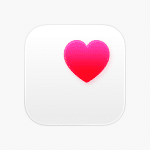Do you work with documents on a Mac every day? Do you save contracts, reports, training materials, or scans? Then you’ve come across the PDF format. It is convenient and versatile, but not always flexible. How can I convert a PDF to the desired format or assemble dozens of pages into a single file? Let’s talk about this right now.
Why PDF?
PDF remains the gold standard of digital document management. Why? It’s simple: the file opens the same way on any device. Your presentation or report will look exactly as you intended – on a MacBook, on Windows, and even on an iPhone.

You can save almost everything to PDF: a contract from Word, a spreadsheet from Excel, a scanned receipt, and a photo of the receipt. But editing it is not always easy. At such moments, PDF converters come to the rescue.
What can mac OS do by itself?
Mac users already have powerful tools built right in, like the Preview app. With Preview, you can easily open, sign, and merge PDF files without the need for additional software. Plus, converting any document to a PDF is simple—just select “Print” and choose “Save as PDF” from the menu.
These functions are great when you need to take a quick look at a file, add a signature, or connect a couple of pages. But if the task is more difficult? For example, do I need to translate a scan into editable text? Or vice versa – create a PDF from a pack of JPGs? Then “Viewing” alone is not enough.
Why do you need a PDF converter urgently?
Ever thought about how much time you waste on manual paperwork? Scanning, merging, converting—tasks that eat up your day but can easily be automated. That’s where PDF converters come in—intelligent tools designed to streamline your workflow and handle these tasks effortlessly.
Let’s say you have received a PNG scan of the contract. Do I need to send it as a PDF? Or do you have 20 photos from the lecture that you want to collect into one readable file? The converter will handle this in a couple of clicks. This is especially true for freelancers, accountants, students, and anyone else who works with paperwork.
Here are just a few tasks that the PDF converter can handle much faster than a human:
- Easily convert images and documents from various formats into a single, seamless PDF file.
- Combining multiple files into one while maintaining page order.
- Text extraction from scanned materials using OCR.
- Compressing files while preserving their original quality.
- Preparation of documents for printing or electronic signature.
If you face similar tasks every day, you just can’t do without a PDF converter.
Zendocs: your smart assistant for PDF conversion
Among the many Mac solutions, Zendocs is worth highlighting. This is a modern PDF converter that easily fits into the familiar Apple ecosystem. Simple, fast, and as intuitive as possible.
What can Zendocs do?
- Easily convert between formats—Word, Excel, PowerPoint, images, scans, and PDFs—seamlessly and effortlessly.
- Text Recognition (OCR): Turns a scan into an editable file.
- PDF merging and splitting: convenient for preparing presentations or archiving.
- Cloud Sync: Save files to iCloud, Dropbox, or Google Drive.
- Maximum compatibility with Mac OS: it works stably, fast, and looks like Apple.
The free version of Zendocs does come with some limitations, including a cap on the number of conversions. However, for most users, this is more than sufficient for everyday tasks. If you frequently work with PDFs, upgrading to a subscription can quickly prove to be a worthwhile investment.
How to use a PDF converter wisely?
Just installing the app is not enough. Take full advantage of the Mac’s capabilities, because it is in the details that the real comfort of work is hidden.
- Create action templates in the Shortcuts application to automate repetitive tasks, such as daily report conversion or combining scans.
- Set up folders with rules: everything that gets there is automatically converted to the desired format, which saves hours of routine work.
- Store files in iCloud and edit them from any device, be it a MacBook, iPhone, or even iPad.
- And don’t forget about security. Always use passwords for important documents, make backups, and encrypt particularly sensitive data. Calmness is also a part of efficiency.
When online PDF tools make sense
Sometimes you need it urgently and without installation: you are on the road, and the document is on someone else’s laptop. Online services are useful here. They are fast and convenient, especially if you don’t have access to the usual software. Just open a browser and you will receive the desired file in a minute.
However, be aware of the risks. Online converters are not always reliable in terms of privacy. By uploading personal or work documents, you transfer them to third-party servers. It is better to use such solutions only for public materials — presentations, templates, and questionnaires. And for everything important, local tools and reliable applications.
Conclusion
PDFs are the universal standard for documents, but managing them efficiently requires the right tools. While macOS offers basic functionality, Zendocs takes it to the next level. It streamlines your workflow, reduces frustration, and makes document management on a Mac effortless and intuitive.
Do you still manually insert each page? Try Zendocs. You might be surprised how many tasks can be solved more easily.