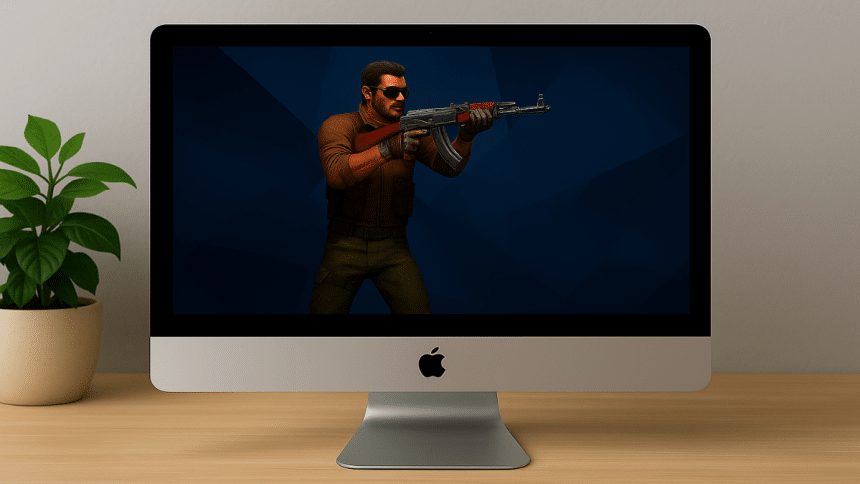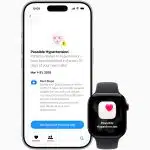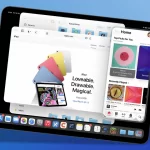Mac gamers faced disappointment at the time Valve launched Counter-Strike 2 exclusively for Windows in September 2023. Steam’s player base includes only 1.4% Mac users, but this hasn’t stopped us from finding ways to play!
The situation looks promising for Mac enthusiasts. Valve won’t release a native CS2 version, but several proven solutions exist. M-series MacBook Pro and Intel Mac owners can dive into intense matches and trade CS2 skins through CrossOver, Whisky, or GeForce Now cloud gaming. The right configuration lets players excel in their games without switching platforms.
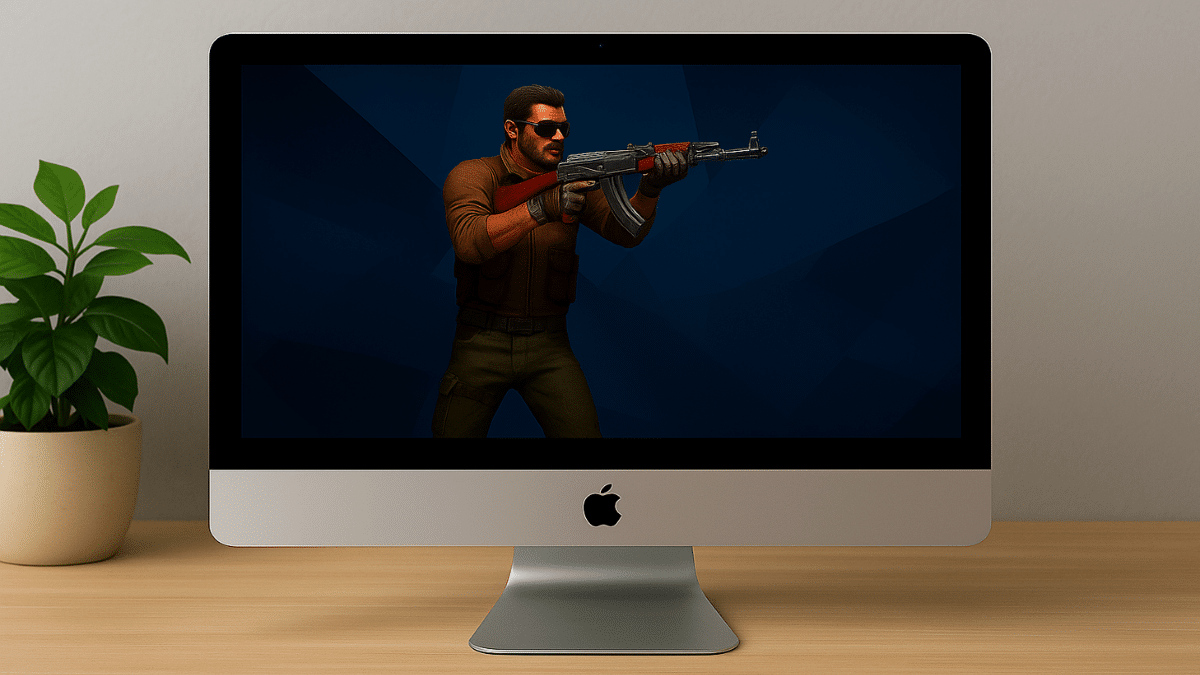
My personal testing revealed the quickest ways to join CS2 matches on Mac. This piece covers all viable options – from Whisky’s free application to GeForce Now’s premium service that costs $9.99 monthly. These solutions deliver real results without unnecessary complications.
Is CS2 available on Mac?
Counter-Strike 2 is not officially available on Mac. Valve launched CS2 in September 2023 and completely dropped macOS support. Apple users now have no native way to play the game.
Why Valve dropped macOS support
Mac users made up less than one percent of active CS:GO players. That’s tiny. Valve didn’t think this small player base justified their development resources. A technical barrier made things worse – CS2 runs on the Vulkan API, which macOS doesn’t support natively. MoltenVK, an open-source solution, could bridge this gap but lacks some advanced features CS2 needs.
Valve was straightforward about their decision. Their official statement read: “As technology advances, we have made the difficult decision to discontinue support for older hardware, including DirectX 9 and 32-bit operating systems. Similarly, we will no longer support macOS”. The message was clear – Mac gamers were left to fend for themselves.
What this means for Mac gamers
Mac players took this news like a Zeus hit – shocking and painful. Valve offered some compensation by giving refunds for Prime Status Upgrades until December 1, 2023. Players qualified if they logged most playtime on macOS or played CS:GO on Mac between March 22 and September 27, 2023.
Valve also gave access to a “legacy version” of CS:GO – a frozen build without official matchmaking. Support for this version ended January 1, 2024. Features like inventory access probably stopped working or degraded since then.
Valve made their stance crystal clear – Counter-Strike 2 would “exclusively support 64-bit Windows and Linux”. They didn’t announce or hint at any Mac development plans.
The situation looks bleak, but don’t give up yet! I’ve found several reliable ways to play CS2 on Mac with great performance. Mac gamers might have lost a battle, but they haven’t lost the war.
4 working methods to play CS2 on Mac
Don’t throw away your Mac just yet! After trying every possible method, I’ve narrowed down four legit ways to play CS2 on your Apple machine that actually deliver playable framerates. Let’s lock and load!
1. CrossOver: Best for Apple Silicon
CrossOver dominates for M1, M2, and M3 Macs. You can run Windows games without installing Windows. My tests showed 100+ FPS on an M3 Pro with 18GB RAM. The setup is quick:
- Download CrossOver 23.5+ (requires macOS Sonoma to perform best)
- Install CS2 directly from CrossOver (don’t install Steam first, then CS2)
- Enable D3DMetal in advanced settings
- Use “-nojoy” in launch options to prevent crashes
Pro tip: Setting shaders to High with Balanced upscaling often runs better than Low settings, despite what many think.
2. Whisky: Free alternative to CrossOver
Money tight? Whisky uses the same tech as CrossOver but costs nothing. It might be less stable but definitely works:
- Download Whisky from getwhisky.app
- Create a Windows 10 bottle
- Install Steam for Windows
- Enable DXVK in bottle configuration
- Add “-nojoy” launch option to prevent controller input (boosts FPS from 10→100)
3. GeForce Now: Cloud gaming solution
You can skip the compatibility hassle with GeForce Now. It streams CS2 from NVIDIA’s servers right to your Mac. This works great for older hardware:
- Create a GeForce Now account (free tier gives 1-hour sessions)
- Link your Steam library
- Stream CS2 at up to 120FPS based on your subscription
4. Boot Camp: For Intel Macs only
Intel Mac owners can still rely on Boot Camp:
- Use Boot Camp Assistant to create a Windows partition
- Install Windows 10 (64GB minimum works best)
- Install Steam and CS2 like any Windows PC
Remember – your Mac’s specs affect performance drastically, especially RAM. Macs with 8GB struggle by a lot.
Step-by-step setup for each method
Let’s dive into action! Here’s a straightforward guide to set up CS2 and start playing with minimal hassle.
Installing CrossOver and linking Steam
- Visit CodeWeavers website to download CrossOver (14-day free trial, $74 afterward)
- Extract the ZIP file and move CrossOver into your Applications folder
- Start CrossOver and select the Install tab
- Look up “Counter-Strike 2” directly (skip Steam installation)
- Let the automatic installation process complete
- After installation, enable D3DMetal and disable ESync and MSync to boost performance
- Add “-nojoy” to your launch options to prevent game crashes
Pro tip: Your FPS might actually improve with High shader settings and balanced upscaling compared to Low settings!
Setting up Whisky with Game Porting Toolkit
- Get Whisky (it’s free!) from GitHub
- Launch it and allow installation of Rosetta, Wine, and Apple Game Porting Toolkit
- Make a new “bottle” by clicking the “+” icon
- Choose Windows 10 compatibility
- Get the Windows Steam installer and drag it into Whisky
- Turn on DXVK in bottle settings
- Launch Steam.exe, sign in, and get CS2
- Use these launch options: “-nojoy -novid -console -low”
Using GeForce Now with your Steam library
- Set up a GeForce NOW account (free tier gives you 1-hour sessions)
- Make sure CS2 is in your Steam library
- Your Steam profile and game details must be Public – this step is vital!
- Open GeForce NOW, go to Settings, and link your Steam account
- Look for CS2 in “My Library” and hit Play
- Keep your Steam login details ready for the stream start
Creating a Boot Camp partition and installing Windows
- Check that you have an Intel Mac (M-series chips don’t support Boot Camp)
- Clear at least 64GB space (128GB works better)
- Launch Boot Camp Assistant from your Utilities folder
- Set up a Windows partition (85GB minimum for CS2)
- Format the BOOTCAMP partition as requested
- Finish Windows installation
- Get Steam and download CS2 normally
Note that you’ll need to hold the Option key during startup to switch between macOS and Windows.
Performance tips for smoother gameplay
Mac gaming needs optimization, and CS2 is no different. The game needs fine-tuning to run smoothly. My countless hours of tweaking settings should save you some time and effort.
Lowering graphics settings to get better FPS
Let’s start with those fancy shadows. Players using CrossOver and Whisky should adjust these settings:
- Textures: Medium gives you the best balance between visual clarity and performance
- Shadows: High or Medium (Low settings can actually hurt CS2’s performance)
- Multisampling Anti-Aliasing: CMAA2 or 2x will boost your FPS significantly
- Particle Detail: Low (better FPS without losing vital visual information)
In stark comparison to this, setting shaders to High with balanced upscaling often runs better than all Low settings. The best possible experience comes from running in fullscreen mode, not windowed fullscreen which tends to crash.
Disabling background apps and login items
Your Mac might secretly hurt your CS2 performance. Background apps can create massive CPU spikes that drop your frames faster than a failed rush B.
Use CMD+Option+Esc to check running apps, then quit anything unnecessary before playing. The core team should check login items in System Preferences → Users & Groups → Login Items and remove non-essential items.
Using CleanMyMac to optimize system resources
CleanMyMac’s Performance feature helps CS2 players immensely. It handles vital tasks like repairing disk permissions, flushing DNS cache, and freeing purgeable space. These tweaks help your Mac run smoothly during intense firefights.
Mac gaming isn’t dead—it’s just getting started
You now have four battle-tested ways to join the CS2 action, even though Valve left Mac users in the dust. Playing Counter-Strike 2 on Mac needs some work to be done at first, but it’s absolutely worth it. CrossOver delivers exceptional performance on M-series Macs, while Whisky gives you a free option that still packs a punch.
Cloud gaming with GeForce Now is another solid choice that works great for older Macs that might not handle local gameplay well. Intel Mac’s owners can still use the classic Boot Camp approach to get native Windows performance.
The right optimization makes all the difference between frustrating games and dominating matches once you’re set up. Higher shader settings often run better than lower ones, and running without the “-nojoy” command can drop your frames faster than a rushed B-site defense.
A quick tip – don’t cheap out on peripherals if your Mac runs CS2 on medium settings. Market CSGO Items are a great way to get that extra psychological edge during intense matches – even a simple arm patch could boost your gameplay.
Your Mac’s gaming experience depends on the right setup and some patience, whatever method you pick. “Macs can’t game” is old news now. Grab your favorite gaming mouse, dial in those settings, and prove to the Windows crowd that Mac gamers mean business. Game on!