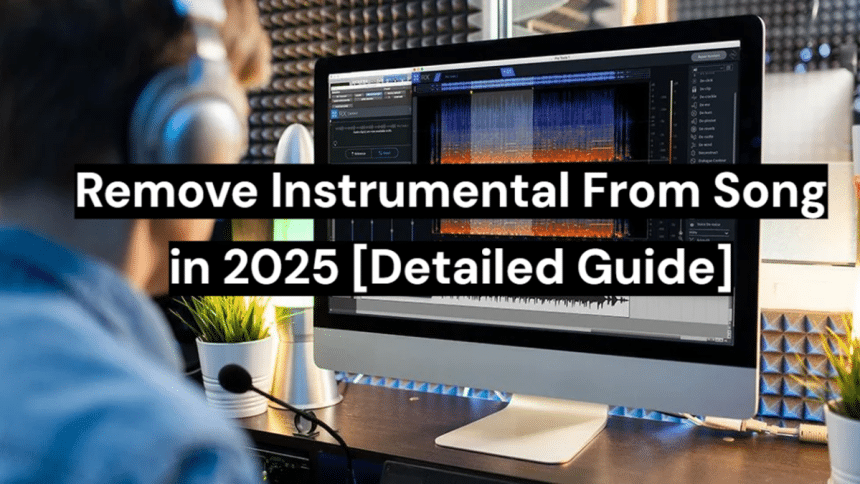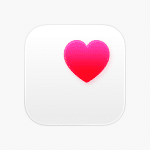Introduction
As vocalists, remix artists, video makers, and content editors require clean vocal recordings, the removal of instrumental elements such as drums, guitars, or more via AI Stem Splitters is becoming increasingly common in 2025. Isolating speech from background music allows you many creative options, whether you wish to sing karaoke, remix a song, or reuse words in films. With the correct tools, you can delete instrumentals from songs online or via applications and desktop software, generally with a few clicks.
This article covers the best techniques for removing instrumentals on multiple platforms, including internet applications like EaseUS Vocal Remover, desktop software such as Audacity, and mobile apps for iOS and Android. Whether you’re editing on the move or in your studio, we’ve got you covered.
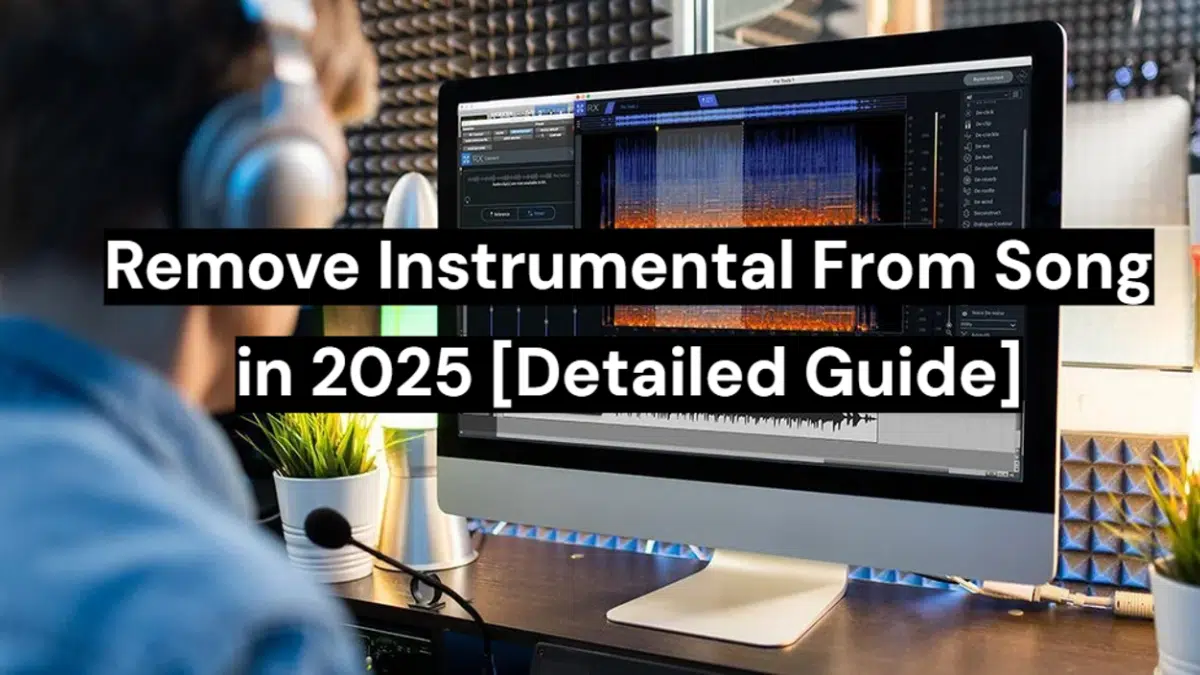
Remove Instrumental From Song Online
EaseUS Online Vocal Remover
A powerful cloud-based tool, EaseUS Online Vocal Remover, removes vocals and instrumentals from tracks without requiring software installation. Music, content, and karaoke enthusiasts can utilize our AI-powered platform to achieve high-quality results in minutes.
Key features:
- AI-Powered Precision that uses powerful machine learning to separate stems accurately.
- Supports 2-Stem Separation, which effectively separates vocals and instrumentals.
- Compatible with all OS systems and modern browsers.
- Supports many file formats such as MP4, MOV, MP3, WAV, M4A, and FLAC.
- The cloud runs everything, thus no expensive equipment is needed.
- Use URLs to extract vocals or instrumentals from internet songs.
- There is no need to register; the free plan allows for the extraction of up to three files each day.
Use Cases:
- Remove vocals for karaoke songs.
- Remove background music for remixes or a cappella projects.
- Extract separate stems, such as drums or bass.
- Create clean instrumentals for video editing or podcast intros.
How To Use EaseUS Vocal Remover:
Step 1. Select “Get Started” on the EaseUS Vocal Remover website. Drag or choose your MP3, WAV, FLAC, MP4, etc. file to upload. You may also paste a link to YouTube.
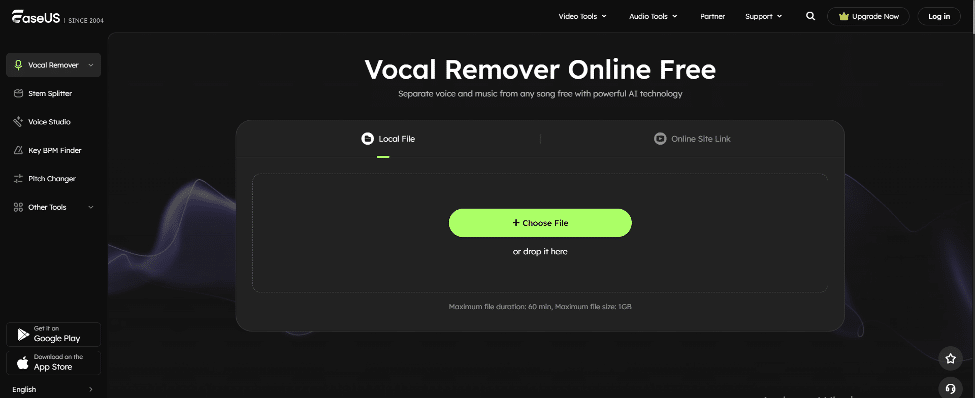
Step 2. A sophisticated AI engine does automatic speech recognition and isolation. You may remove vocals, percussion, piano, and bass.
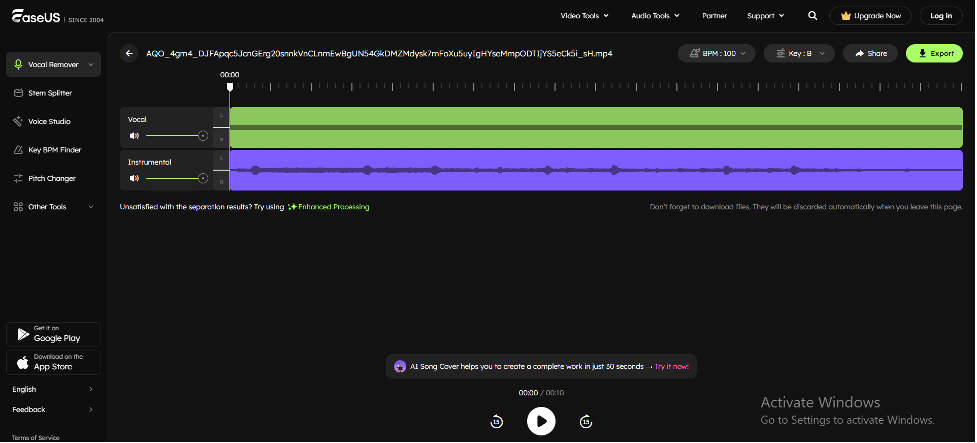
Step 3. After processing (usually less than a minute), you may hear instrumental or a cappella. Click “Export” to save the separated audio.
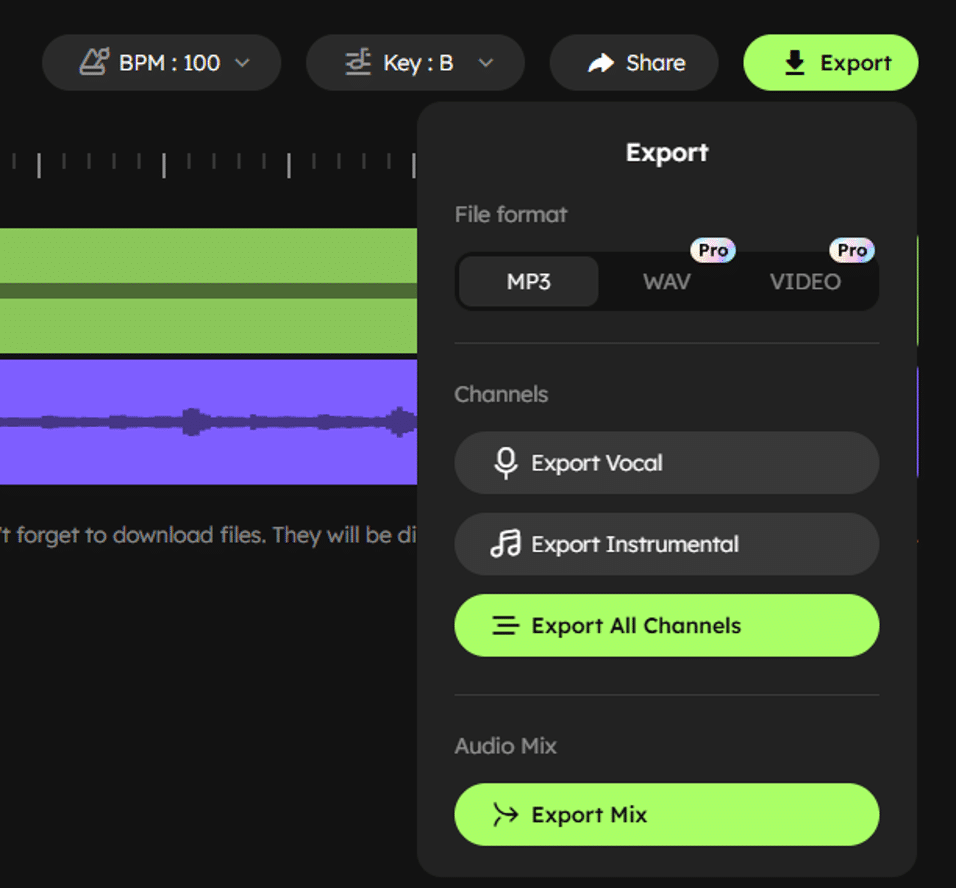
Remove Instrumental From Song for Windows and macOS
Audacity
Audacity, a popular and free audio editor, is compatible with Windows, macOS, and Linux. MP3, WAV, FLAC, and AIFF are supported for vocal and instrument removal. While less automated than AI-based programs, Audacity offers more editing options.
Audacity is most known for deleting vocals to create karaoke files, but it may also remove instrumentals, especially when both versions of a song are accessible. Audio quality, mixing consistency, and stereo separation are crucial to effectiveness.
Key features:
- Free and open-source.
- Advanced Waveform and Spectral Analysis
- Supports multi-track editing
- Fine-tuned manual control of audio
Remove Instrumentals using Audacity:
Step 1. Launch Audacity on your PC. Go to File > Import > Audio and select the song you want to edit. The track will appear on the timeline.
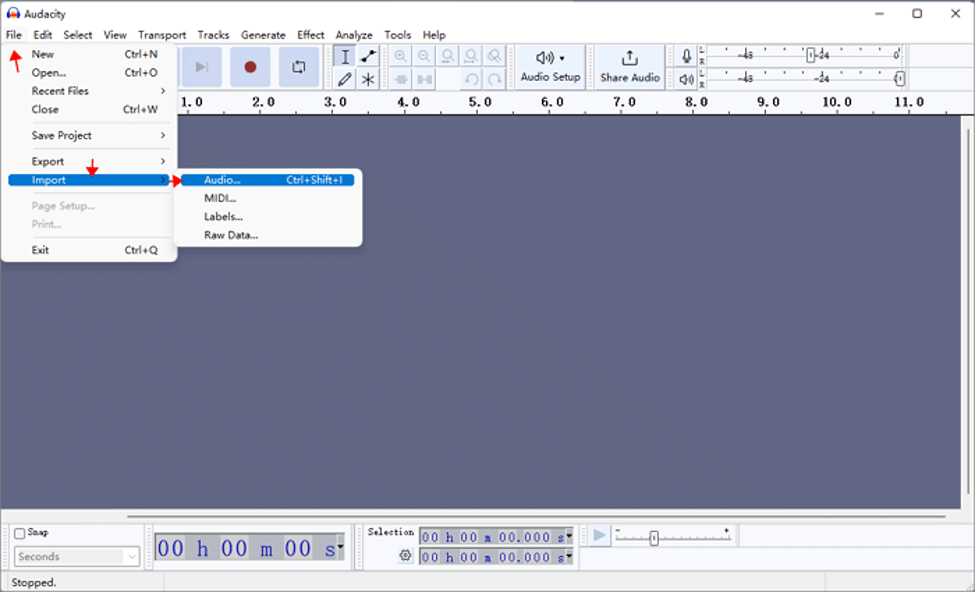
Step 2. Before making changes, create a backup by going to File > Export > Export as MP3/WAV/OGG. Choose a file name and save it safely.
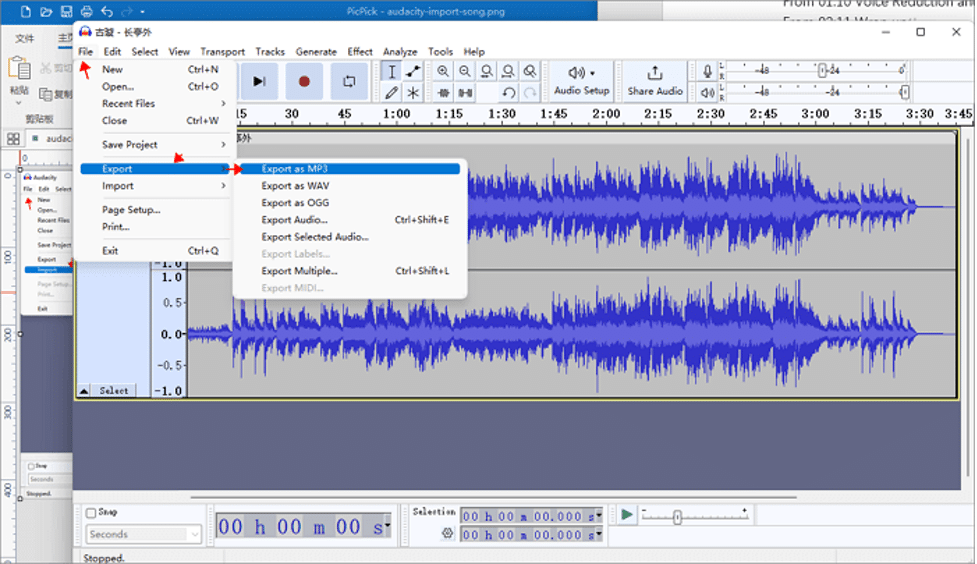
Step 3. Close the original track and re-import the backup. Click the ‘X’ on the left of the audio track to close it. Then import the newly exported backup file using File > Import > Audio.
Step 4. Select the entire track. Click Select > All to highlight the full audio.
Step 5. Apply vocal reduction. Go to Effect > Special > Vocal Reduction and Isolation. In the pop-up window, under Action, choose Remove Vocals, then click OK.
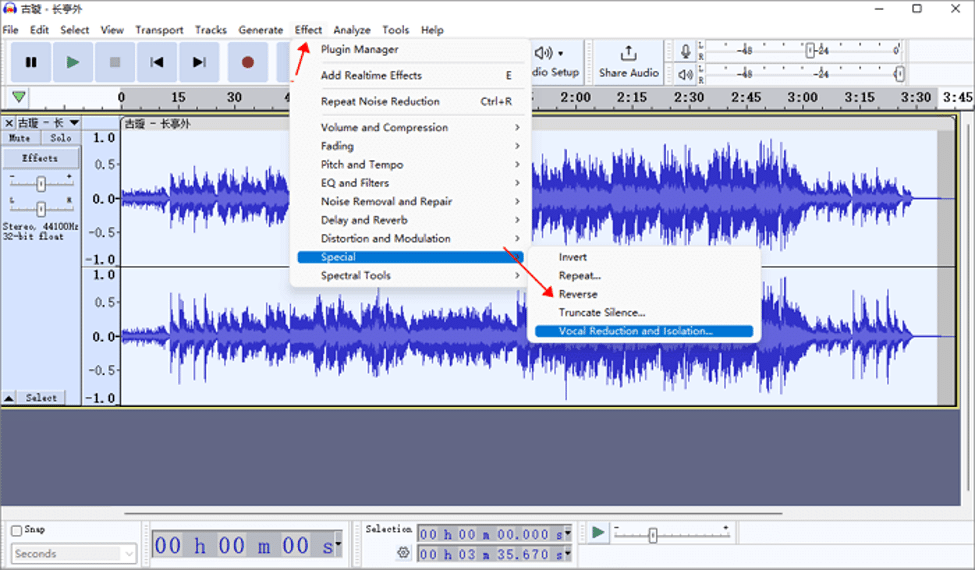
Remove Instrumental From Song for iOS and Android.
1. Moises AI (iOS)
Moises, an AI-powered voice removal and music tool for artists, singers, students, and content makers, is popular in 2025. Moises AI lets you split vocals and instruments, alter pitch and tempo, and create personalized karaoke records on your iOS device.
Moises is your all-in-one audio helper for guitar practice, remixing, and singing along to clean instrumentals.
Key Features:
- Instantly separate voices, drums, bass, guitar, piano, and more.
- Adjust audio speed and pitch to fit the voice or instrument range.
- Detect live chords synchronized to music for learning or playing with AI.
- Click tracks automatically sync to the rhythm using Smart Metronome.
- Auto-transcribes voices for karaoke and lyric reference.
- Download high-quality stems or combined audio.
Steps to Remove Instrumentals on iOS using Moises AI:
Step 1. Install Moises software on iPhone or iPad from the App Store.
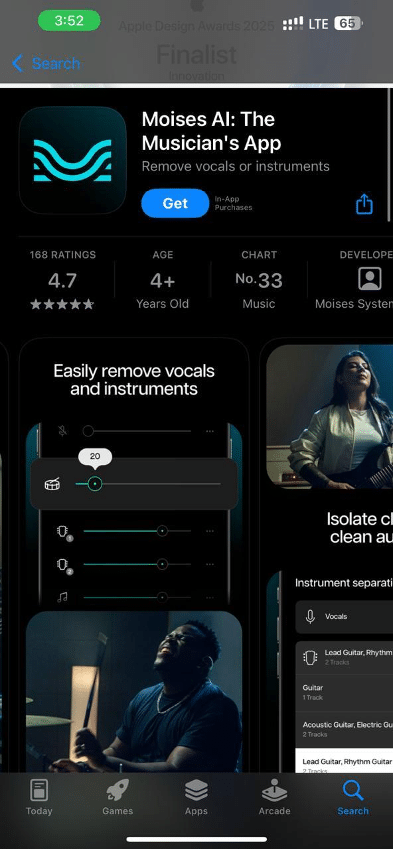
Step 2. Open the app and “Record or Upload” music from your smartphone, iCloud, or other applications.
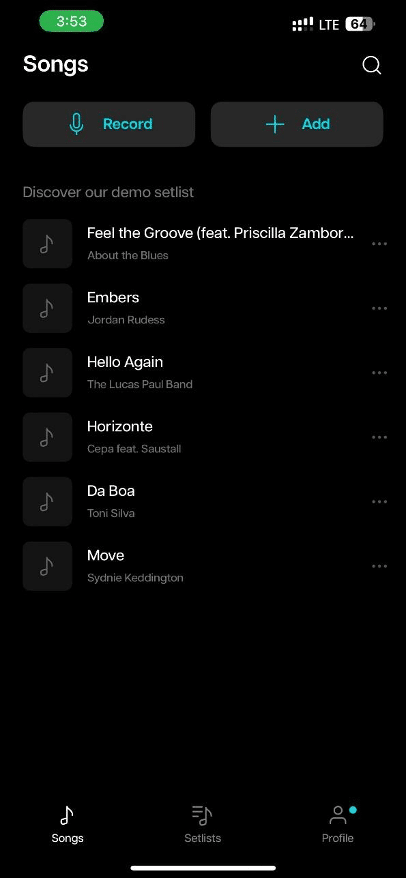
Step 3. Moises will automatically break the music into vocals, drums, bass, and more after processing. Tap to mute or use the sliding bar to eliminate instrumentals.
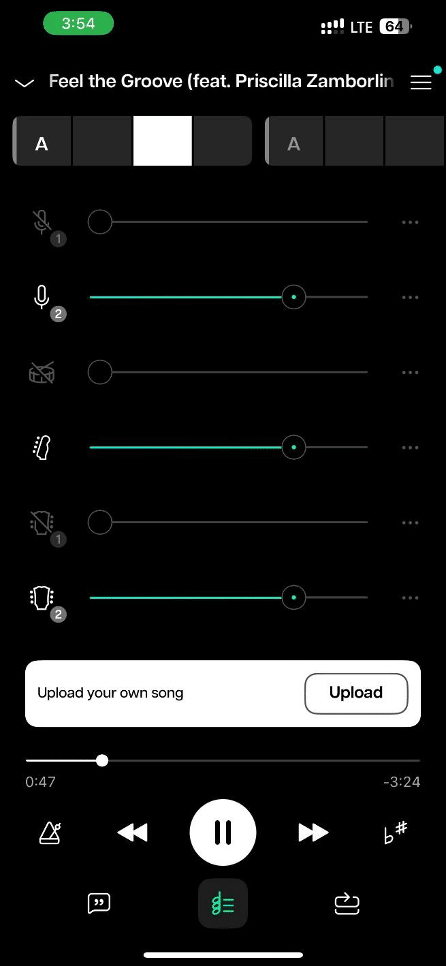
Step 4. Tap “Export” to save or share vocals-only or karaoke audio recordings in your selected format after modifying.
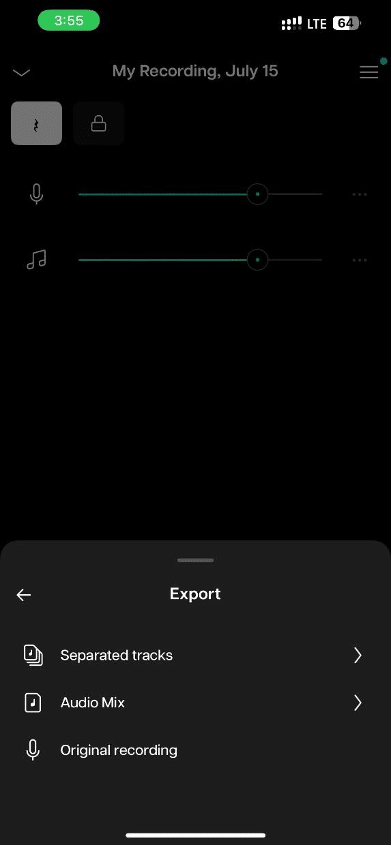
2. SonicMelody (Android)
The Android-specific SonicMelody voice remover is clever and straightforward. This program enables DJs, musicians, and karaoke enthusiasts to convert any audio file into karaoke or isolate beats for remixing in just seconds. It’s fast and secure thanks to powerful AI and Google’s secure server infrastructure.
Key Features:
- New users receive two free audio separations to use the service.
- Separate any music into two stems (vocals and instrumentals) or five stems (vocals, drums, bass, piano, and others).
- To extract audio, paste YouTube or Instagram video URLs directly.
- A simple, beginner-friendly layout for easy use.
- Most files are divided in less than a minute.
- The maximum file size is 20MB per upload.
Steps to Use SonicMelody:
Step 1. Download and open the app on your Android phone.
Step 2. Click Upload button to import a file (MP3 or video).
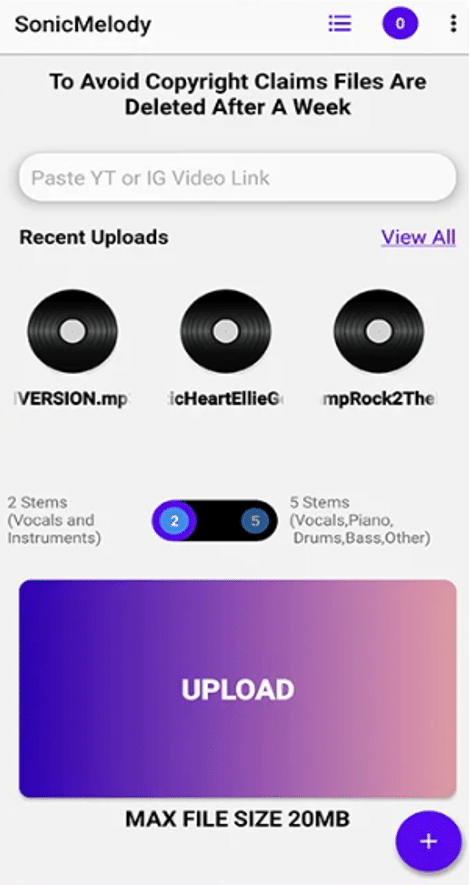
Step 4. Choose from different step separation options.
![Remove Instrumental From Song in 2025 [Detailed Guide]](https://www.tuaw.com/wp-content/uploads/2025/08/Choose-from-different-step-separation-options-573x1024.png)
The app will process the file.
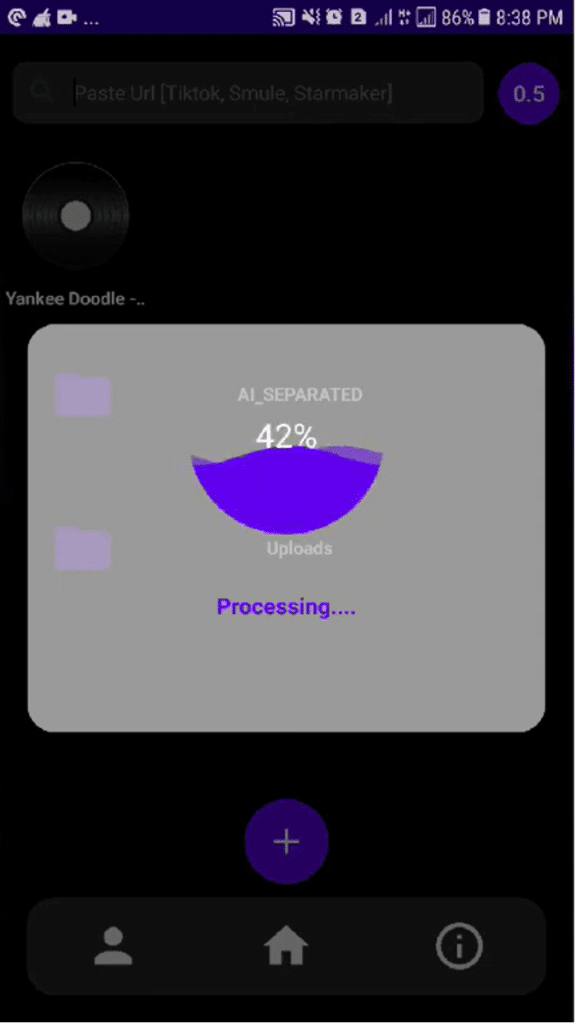
Step 5. When finished, touch the “Download” button to save the new karaoke or stem file.
Conclusion
In 2025, AI will make removing instrumentals from songs easier than ever. Users can now extract voices or instrumentals using browser-based EaseUS Online Vocal Remover, desktop software Audacity, and mobile applications PhonicMind (iOS) and SonicMelody (Android). However, its cloud-based speed, fast processing, and extensive file support make EaseUS Online Vocal Remover our top pick for beginners and pros.
FAQs About Removing Instrumentals From Songs
Let’s have a look at the most common questions asked about how to remove instrumental from a song in 2025:
1. How to remove vocals from a song?
AI vocal removers, such as EaseUS Online Vocal Remover, can effectively remove vocals from music. The program uses powerful algorithms to isolate voices from music when you upload your audio or video clip. Download the karaoke or instrumental file afterward. It’s simple and works with just a few clicks, requiring no technical knowledge or program installation.
2. How to remove vocals from a music track?
Select a vocal eliminator such as PhonicMind, Audacity, or SonicMelody. Upload an MP3, WAV, or any music track and let the AI isolate and remove the voices. Some platforms allow for the removal of instruments or stems. Download the instrumental after processing. DJs, karaoke fans, and remixers may extract vocals and create bespoke songs with these tools.
3. How does the Tunebat Vocal Remover work?
Tunebat Vocal Remover utilizes AI to detect vocal frequencies in music files. An algorithm trained on millions of songs isolates voices from instrumental backdrop after identification. Upload a song, wait for processing, and then obtain the instrumental or a cappella version. This internet-free, software-free voice removal tool is ideal for on-the-go operations.