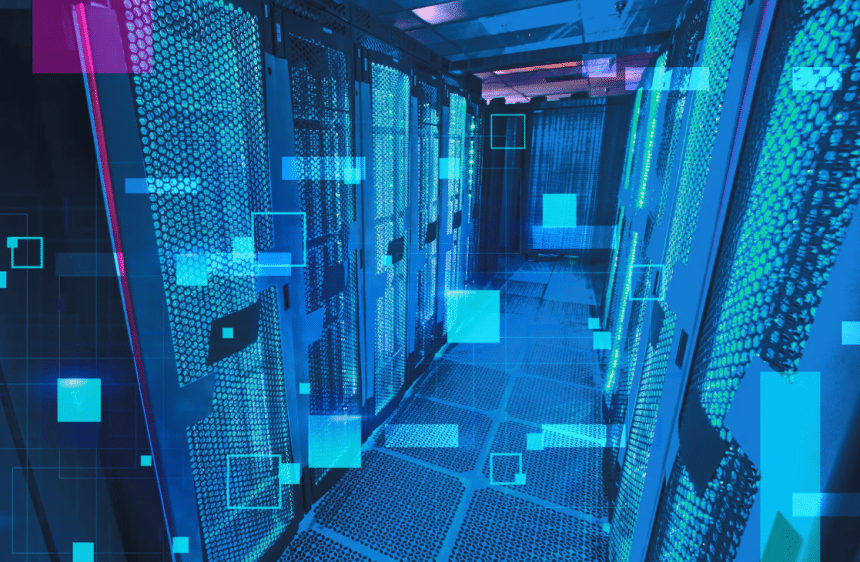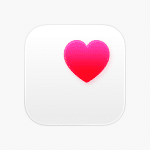Running out of iCloud storage always seems to happen at the worst possible time: right before a big trip, a deadline, or that moment you try to back up your phone overnight. Apple’s default 5 GB of free storage feels generous when you first set up your device, but with years of photos, files, and app data piling up, it quickly becomes inadequate. Many users simply accept the monthly fee for more space, but that isn’t the only option. There are strategic ways to clear out the clutter and keep your iCloud running smoothly without spending a cent.
Students facing tight budgets can apply the same mindset they use when looking for academic tools, like a dissertation help service, in the center of a well-researched strategy to optimize their storage. This approach not only saves money but also creates a system that’s easier to maintain over time.
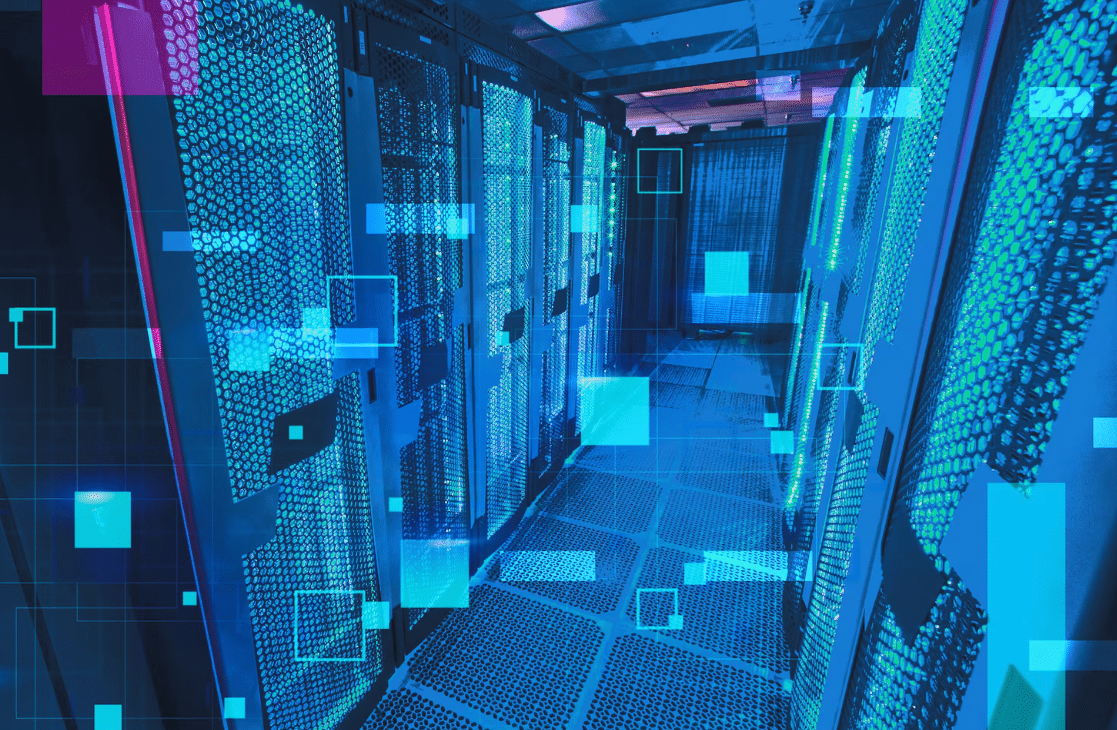
Audit What’s Taking Up Space
The first step is understanding what’s consuming your storage. On iPhone or iPad, go to Settings → [Your Name] → iCloud → Manage Storage. Here you’ll see a breakdown of usage by category: Photos, Backups, Messages, and individual apps. On a Mac, it’s available through System Settings → Apple ID → iCloud.
This overview helps you prioritise. For example, you might discover that old device backups or forgotten apps are eating up a surprising amount of space. By identifying the biggest culprits first, you’ll make the most impactful changes without wasting time on smaller, less significant files.
Key Areas to Check
- Old device backups: If you’ve owned multiple iPhones or iPads, you might have backups from devices you no longer use. Deleting these can instantly free up gigabytes.
- Photos and videos: High-resolution media takes up the most space. Optimising storage settings or moving some files elsewhere can help.
- Messages and attachments: Over time, conversations with lots of media can bloat your storage.
Optimise iCloud Photos
Apple’s iCloud Photos is convenient, but it’s also one of the fastest ways to fill up your space. If you want to keep using the service without upgrading, start by enabling “Optimize iPhone Storage” in Settings → Photos. This keeps smaller, compressed versions of your images on your device while storing the originals in iCloud.
Next, review your photo library for duplicates and unnecessary screenshots. The Photos app has built-in tools for detecting duplicates, or you can manually clean out albums like “Screenshots,” “WhatsApp,” and “Downloads,” where unnecessary images accumulate.
Create a Photo Routine
A monthly or quarterly cleanup habit makes a huge difference. Pick a day to:
- Delete accidental shots and duplicates.
- Archive important albums to an external drive or another cloud service.
- Clear videos you no longer need.
This practice keeps your photo library lean and prevents sudden storage crises.
Manage Messages and Attachments
Text messages, especially group chats, often contain large media files. By default, iCloud backs up Messages, including every meme, video, and photo ever sent. To avoid wasting space, go to Settings → Messages → Keep Messages and set it to 30 Days or 1 Year instead of Forever.
You can also open conversations and manually delete large attachments. Another option is to turn off Messages in iCloud entirely if you don’t need them synced across devices.
Target High-Volume Chats
Look for chats where media sharing is frequent, in family groups, student project threads, or clubs. Deleting the largest attachments in these conversations can free up significant space quickly without losing important texts.
Rethink App Backups
Many apps store their data in iCloud unnecessarily. To manage this, navigate to iCloud → Manage Storage → Backups → [Device Name], then tap the current device. You’ll see a list of apps being backed up, along with their size.
Disable backups for apps you don’t need synced. For example, game data or apps that already use their own cloud storage can often be turned off safely.
Consider Manual Backups
For apps with important files, export data manually to your computer or another cloud provider like Google Drive or Dropbox. This approach gives you control over what’s backed up, instead of automatically saving everything.
Use Shared Albums Strategically
If you share lots of photos with friends or classmates, Shared Albums is a useful way to keep collaboration without bloating your personal storage. Shared Albums don’t count toward your iCloud storage limit. Move images you want to keep but don’t need at full resolution into these albums, then delete them from your main library.
Ideal Uses for Shared Albums
- Sharing project images with classmates.
- Collecting event photos from multiple people.
- Keeping family vacation photos in one place without duplicating them on everyone’s account.
Offload Files to Other Services
If your iCloud Drive is cluttered with PDFs, presentations, or downloaded files, consider moving older materials to another platform. Google Drive, Dropbox, or Microsoft OneDrive all offer free storage tiers that can complement your iCloud space.
Set up a clear folder system so you know where everything is. For example:
- Current semester work stays in iCloud for quick access.
- Archived classes and completed projects move to Google Drive.
- Personal documents go on an external hard drive.
This layered approach keeps iCloud focused on active, essential data.
Regularly Clean Up Backups
iCloud automatically saves device backups, but it doesn’t delete them when you upgrade to a new phone unless you do it manually. If you have backups from devices you no longer use, you can safely remove them from Manage Storage → Backups.
Also, periodically check that your current backup doesn’t include unnecessary data. Turning off backups for apps that don’t need it keeps future backups lighter.
Combine Automation with Discipline
The best long-term strategy combines automated settings with regular maintenance. Enable storage-saving features like Optimize iPhone Storage, limit message retention, and use shared albums intelligently. Then, set reminders to conduct a quick storage check every few months.
Think of it like digital decluttering. Just as students tidy up their study spaces to stay productive, maintaining your iCloud helps keep your digital life efficient and stress-free.
When Upgrading Might Make Sense
Although these strategies can reclaim substantial space, some users genuinely need more than 5 GB. If you rely heavily on iCloud for work or creative projects, the smallest paid plan might be worth it. However, most people can delay or even avoid upgrading altogether by cleaning strategically.
Final Thoughts
Reclaiming iCloud storage is about understanding your usage patterns and making smarter decisions, not simply deleting everything. By auditing data, optimising settings, and shifting non-essential files elsewhere, you can keep your Apple ecosystem running smoothly without extra monthly costs.
Just like managing academic projects or budgeting for services carefully, taking control of your storage is a practical skill that saves both money and headaches over time.