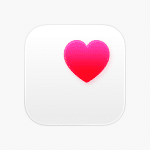Few things feel more frustrating than waking up for an early class only to find your iPhone battery has slipped to single digits. For students who rely on their phones to manage schedules, join online lectures, and stay connected with group projects, overnight battery drain can disrupt an entire day. Addressing this issue quickly is essential to keep your academic life on track. If you’re also juggling deadlines and need extra academic support, consider using a custom research paper writing service in the middle of the semester when your plate is full. This way, you can focus on fixing your tech issues without losing academic momentum.
Check Battery Usage to Identify Power-Hungry Apps
The first step is to pinpoint what’s draining your battery. Apple provides a built-in Battery section in Settings that breaks down usage by app and activity.

- Go to Settings → Battery.
- Review the 24-hour and 10-day activity graphs.
- Look for any app showing unusually high “Background Activity.”
Social media apps, email clients, and some messaging platforms can continue refreshing in the background long after you’ve gone to sleep. If you notice a spike in usage from apps like Instagram or Mail overnight, it’s a clear sign they’re responsible for the unexpected drain.
Turn Off Background App Refresh
After identifying the culprits, go to Settings → General → Background App Refresh and toggle off the unnecessary apps. This single adjustment often stops the overnight battery dip almost immediately.
Adjust Display and Connectivity Settings Before Bed
Many students forget that display brightness, location services, and unnecessary wireless connections can steadily deplete the battery overnight. A quick routine before going to sleep can make a noticeable difference.
- Lower Brightness: Go to the Control Center and reduce the brightness slider to the minimum.
- Enable Dark Mode: This is especially effective on OLED iPhone models, where black pixels use less power.
- Turn Off Wi-Fi and Bluetooth: If you don’t need them, switch them off from Control Center to avoid background searches and auto-connections.
- Disable Location Services: Go to Settings → Privacy → Location Services and either turn them off completely or limit access to specific apps.
These adjustments don’t require any external apps or advanced knowledge, and they help preserve your battery life through the night.
Optimize Battery Charging and Sleep Mode
Apple’s Optimized Battery Charging learns your charging routine and delays charging past 80% until you need it. This feature reduces battery wear but also plays a role in preventing overnight drain caused by unnecessary charging cycles.
Enable this by going to Settings → Battery → Battery Health & Charging and switching on Optimized Battery Charging.
Additionally, enabling Sleep Mode through the Health app can silence notifications, limit background activity, and dim the screen during your set sleep hours, ensuring your phone isn’t constantly waking itself up to display alerts.
Update iOS and App Versions
Outdated software is another common cause of battery issues. iOS updates frequently include fixes for background process bugs or runaway apps that may keep your device awake at night.
- Go to Settings → General → Software Update.
- Install the latest version if available.
Similarly, open the App Store and update your installed apps. Developers often release patches for issues that cause excessive background activity, so staying current can save battery life.
Reset Settings if Problems Persist
If none of the above solutions resolve the issue, a settings reset may help. This doesn’t erase your data, but it reverts system settings (Wi-Fi passwords, wallpapers, and layout preferences) to default, which can clear up hidden misconfigurations.
Go to Settings → General → Transfer or Reset iPhone → Reset → Reset All Settings.
After this reset, observe battery behavior over the next couple of nights. Many students find that unexplained drains disappear after this step, especially if they’ve installed numerous apps over time.
Check for Rogue Profiles and Configuration Files
Some students install third-party configuration profiles for VPNs, educational apps, or beta software. These can sometimes run persistent background services that bypass normal battery settings.
Go to Settings → General → VPN & Device Management and remove any unknown or outdated profiles. If you’re part of a university beta program or used a temporary VPN, cleaning up these entries can stop your iPhone from working overtime while you sleep.
Hardware Considerations and Battery Health
If software solutions don’t help, the issue may be physical. iPhone batteries degrade naturally over time. Check Settings → Battery → Battery Health & Charging to view your battery’s maximum capacity. If it’s below 80%, the device may not hold a charge well overnight, regardless of settings.
For older models or heavily used devices, a professional battery replacement is often the most effective long-term solution. Many students keep older phones well into their university years, so this check is worth doing if your iPhone is more than two years old.
Smart Charging Routines for Student Life
Beyond troubleshooting, adopting smart charging habits can prevent battery issues altogether. Here are some routines that fit a busy student schedule:
- Charge during study sessions: Plug in your iPhone while working at your desk, so it reaches a stable charge without overnight dependence.
- Use MagSafe or quality chargers: Cheap third-party chargers can cause power fluctuations that stress the battery.
- Avoid overnight charging on very warm surfaces: Overheating while charging accelerates battery wear.
Building these habits gradually ensures your phone battery stays stable through exams, late-night group calls, and early-morning lectures.
When to Seek Professional Help
If your battery continues to drain overnight despite all these steps, it’s time to consult Apple Support or a certified repair center. Persistent drain can sometimes indicate hardware faults such as failing power management chips or damaged charging circuits.
Apple Diagnostics (available in-store or through remote support) can detect issues beyond what standard settings reveal. For students who rely on their phones as their primary academic tool, timely professional intervention prevents bigger problems down the line.
Staying Connected Without Disruptions
An iPhone with reliable battery performance is more than a convenience; it’s an academic necessity. Overnight battery drain can cause missed alarms, forgotten reminders, and disruptions to study plans. By identifying power-hungry apps, optimizing settings, and maintaining good charging habits, students can prevent these issues before they spiral.
And when deadlines stack up while you’re troubleshooting tech problems, smart delegation of academic tasks ensures nothing falls through the cracks. Outsourcing a time-consuming research paper to a trusted service while you focus on resolving technical glitches can be a strategic way to stay on top of both fronts.