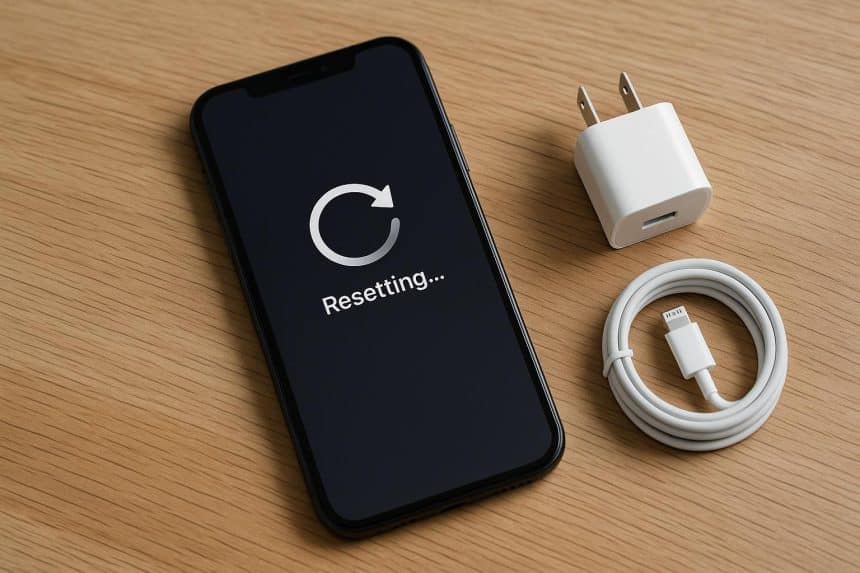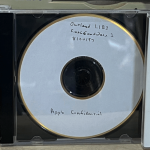Getting ready to sell your iPhone? You need to wipe it completely so none of your personal information goes with it. Photos, messages, apps, saved passwords – all of it needs to go. A factory reset takes care of this, but you need to do things in the right order. Here’s how to do it properly.
Back Up What You Want to Keep
Before erasing anything, make sure your important stuff is saved somewhere else. If you use iCloud, check that your backup is current. To do this, go to Settings, tap your name, then iCloud. Look at when the last backup happened. If it’s been a while, go to iCloud Backup and tap Back Up Now. Stay on WiFi while this runs so you don’t eat into your data or have to wait days for it to finish.

It’s also a good idea to save a backup to your computer or an external hard drive. Plug your iPhone in and use Finder on Mac or iTunes on Windows. Select your phone and follow the instructions. This will give you a complete copy stored locally, and having backups of backups is considered a fundamental data protection strategy.
Turn Off Find My iPhone
This step is incredibly important. Find My iPhone links your device to your Apple ID, and if you leave it on, the next person won’t be able to activate the phone. They’ll be stuck with a useless device, and you’ll be stuck having to deal with this problem after the fact.
To take care of this, open Settings, tap your name, then Find My. Tap Find My iPhone and turn it off.
Unpair Your Apple Watch
If you’re using an Apple Watch with this iPhone, make sure to unpair it. Open the Watch app, tap All Watches, find your watch, and tap the info icon. Hit Unpair Apple Watch and confirm. This also saves your watch settings to your account for when you set up your next phone.
Sign Out of Your Apple ID
Go to Settings and tap your name at the top. Scroll down and tap Sign Out. It’ll ask if you want to keep data on the phone. Say no since you’re erasing everything anyway. Enter your password to confirm.
Remove the SIM Card
If your phone has a physical SIM card, remove it before handing over your device. Depending on the next model you choose, you may need it again. Use a paperclip or SIM tool to pop out the tray, pull out the card, and set it aside.
Erase Everything
Now for the final step. Go to Settings, then General, then Transfer or Reset iPhone. Tap Erase All Content and Settings and select Confirm when it asks. The phone will restart and begin wiping itself clean, taking anywhere from a few minutes to half an hour. When finished, the phone reboots to the setup screen like it just came from the factory.
If You Skipped Find My
If you erased your phone without turning off Find My, the next person won’t be able to set it up because Activation Lock will pop up. To fix it, sign in at iCloud.com, open Find My iPhone, select the device, and remove it from your account.
Final Steps
Once your phone is back to acting ‘brand new’, wipe it down with a microfiber cloth before taking any photos. If there are stubborn marks, use a tiny bit of rubbing alcohol on the cloth. Don’t spray anything on the phone directly, as liquids can seep into the speaker grills or charging port and cause damage that’s hard to spot until later.
If you’re sending it to a buyback service like https://sell.rakerock.com/, make sure it’s reset and no longer tied to your account. Skipping that step can delay your payment or have the device sent back. Double-check everything, pack it up, and you’re done!