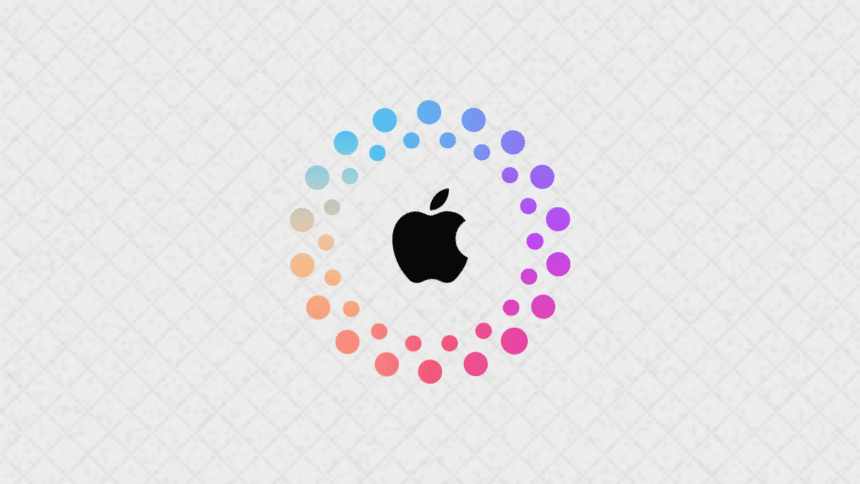Forgetting your Apple ID password can be frustrating, especially if you’re trying to access important information or make a purchase. Fortunately, there are ways to find your Apple ID password without resetting it. This guide will walk you through the options available to recover or retrieve your password.
Check If It’s Saved on Your Device
Many people save their passwords on their devices for convenience. If you’ve done this, you might be able to find your Apple ID password in the saved passwords section of your device.
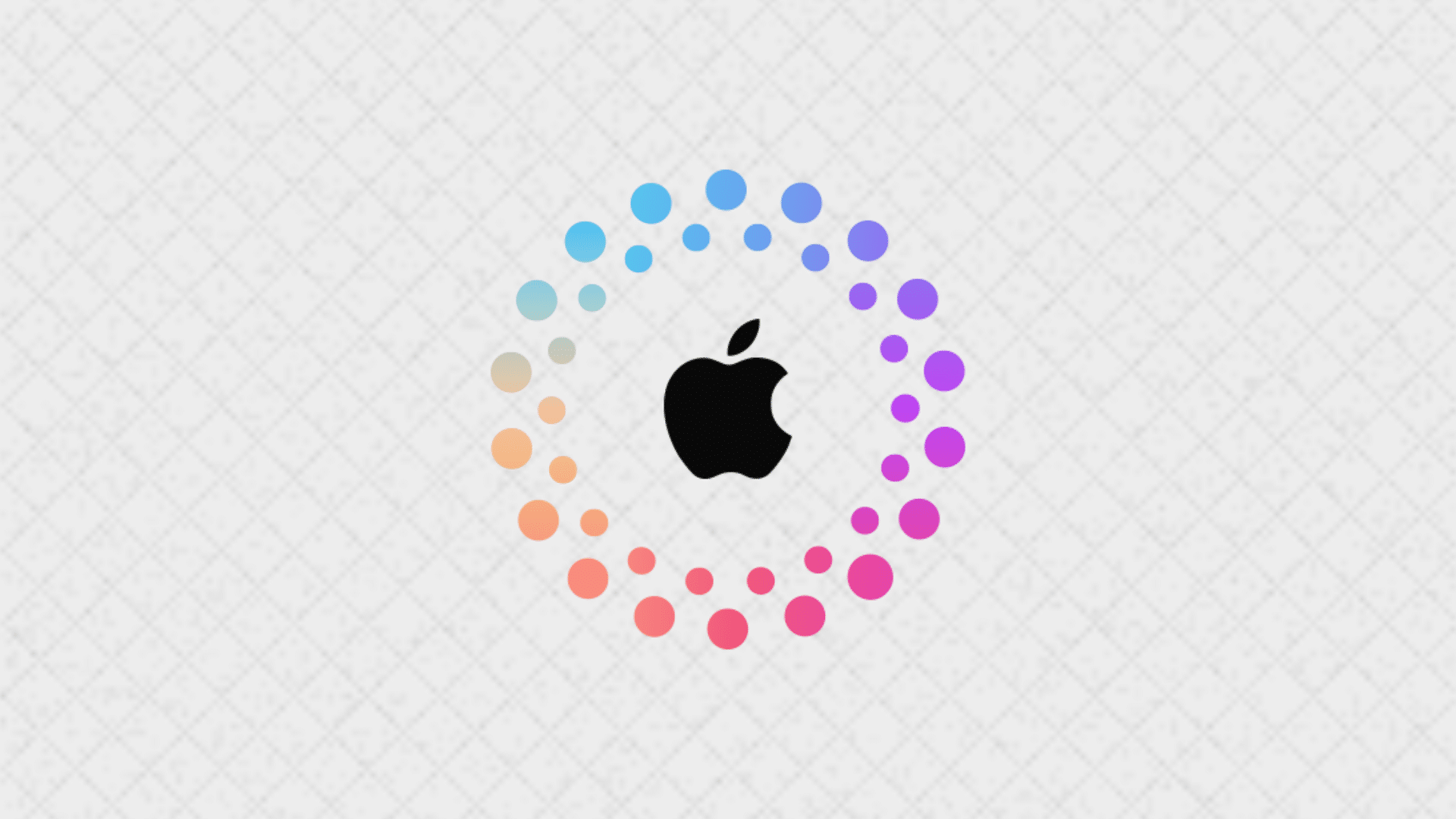
On Your iPhone or iPad:
- Open Settings: Start by opening the Settings app on your iPhone or iPad.
- Tap on Passwords: Next, scroll down and tap on “Passwords.” You’ll need to authenticate with Face ID, Touch ID, or your device passcode.
- Search for Apple ID: In the list of saved passwords, look for your Apple ID. You can use the search bar at the top to make this easier.
- View Your Password: Finally, tap on your Apple ID, and your password should be visible.
On Your Mac:
- Open System Settings: Click on the Apple logo in the top-left corner of your screen and select “System Settings.”
- Go to Passwords: Then, click on “Passwords.” You may need to authenticate with your Mac’s password or Touch ID.
- Search for Apple ID: Use the search bar to locate your Apple ID in the list of saved passwords.
- Reveal Your Password: After selecting your Apple ID, click the eye icon to reveal your password.
Use iCloud Keychain
If you’ve enabled iCloud Keychain, your Apple ID password might be stored there. iCloud Keychain securely stores your passwords and keeps them updated across all your devices.
- Check iCloud Keychain: Open the Settings app, tap on your name at the top, then go to iCloud > Keychain. Ensure Keychain is turned on.
- Access Your Passwords: If iCloud Keychain is enabled, follow the steps above for finding your password in the saved passwords section on your iPhone, iPad, or Mac.
Use a Password Manager
If you use a third-party password manager like 1Password, LastPass, or another app, you might have stored your Apple ID password there. Open your password manager app and search for your Apple ID. Most password managers have a search function that makes it easy to find the credentials you need.
Final Thoughts
Finding your Apple ID password without resetting it is possible if you’ve saved it on your device, use iCloud Keychain, or have stored it in a password manager. By following the steps outlined in this guide, you should be able to recover your password quickly and easily. Additionally, always make sure to store your passwords securely, and consider using a password manager to keep track of them in the future.