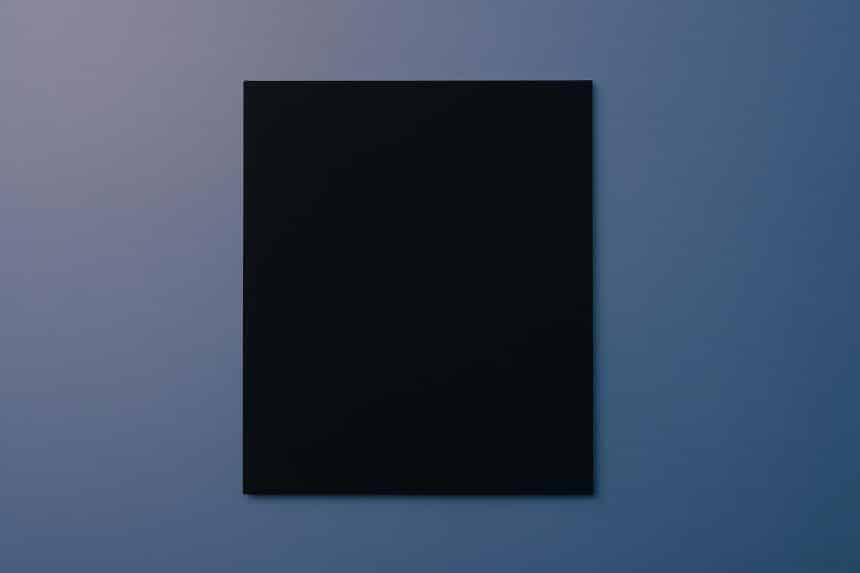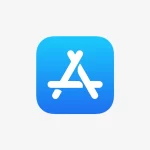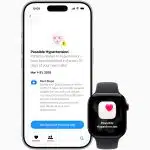Writing on a Mac already feels smooth, but it can become even smoother when its hidden accessibility features step into the spotlight. From simple voice dictation to full voice-driven navigation, macOS offers a toolbox that keeps hands fresh and ideas moving. For writers with repetitive strain injuries, learning disabilities, or just a tight deadline, these tools are more than nice extras—they are lifelines. Helpful online resources like ai-paper-writer.com also show what is possible when smart software meets clear prose. This article breaks down the key options—Dictation, Voice Control, and proofing aids—and shows how to blend them into one steady workflow. Whether someone needs an occasional hands-free break or a complete alternative to the keyboard, the goal is the same: spend less energy wrestling with the device and more energy shaping words. The following sections guide readers through setup, real-world tips, and a step-by-step routine for productive, pain-free writing. Grab a cup of tea, open a blank document, and explore how accessibility turns a Mac into an inclusive writing studio.
Why Accessibility Tools Matter for Writers
Great stories come from sharp minds, not from fast fingers. Yet long typing sessions can drain anyone’s focus and, in some cases, cause real pain. Repetitive strain injuries, carpal tunnel, eye fatigue, or dyslexia can all slow the creative flow. macOS accessibility tools step in as equalizers. Dictation lets the writer turn spoken thoughts into text at roughly the speed of conversation. Voice Control keeps the cursor moving without lifting a wrist. Proofing helpers catch errors before an editor does. By lowering physical and cognitive barriers, these options invite more people to join the conversation and help seasoned authors keep working longer. They also foster better drafts: speaking ideas often loosens up language, while audible feedback from text-to-speech exposes awkward sentences. Embracing accessibility is not about accepting limits; it’s about choosing methods that match the moment. When writers have multiple input paths, they can pick the one that best serves their story each day.

Setting Up Dictation on macOS
Before words can fly from mouth to screen, Dictation must be turned on and tuned. Open System Settings, choose Keyboard, and flip the “Dictation” switch. macOS will ask if enhanced on-device dictation should be downloaded; say yes for faster results and offline privacy. Next, pick a microphone. Many laptops do fine with the built-in array, but an inexpensive USB headset reduces background noise. Once hardware is set, decide on a trigger. Pressing the Function key twice is the default, yet writers who use that key for shortcuts might prefer “Press Control key twice” instead. Language settings matter, too. Select the main writing language and add others if characters drift between English and Spanish dialogue, for example. Finally, review automatic punctuation. Turning it on saves breath, though some people prefer to speak punctuation out loud for precision. Spend five minutes on these steps now, and future dictation sessions will start without a hitch, letting imagination lead the pace.
Practical Tips for Dictation Workflow
A smooth dictation session relies on habits as much as hardware. Start by outlining the main points on paper or in a note app. That small roadmap keeps speech focused and limits rambling sentences. Use short phrases, pausing slightly between each chunk; macOS interprets pauses as sentence breaks, creating cleaner text. If the system mistranscribes a word, say “Correct that,” and choose from the suggested list with “Number three.” This avoids leaving the microphone to hunt for the trackpad. Background noise matters, so close windows, mute music, and let pets nap in another room. Drink water—clear speech is hydrated speech. Finally, review the draft while the content is still fresh. Turn on Speak Selection, highlight a paragraph, and have the Mac read it back. Hearing the words aloud exposes repeated phrases or missing verbs. With these routines in place, dictation becomes a natural part of writing rather than a last-ditch tactic during hand pain.
Exploring Voice Control for Hands-Free Navigation
Dictation handles text, but what about everything around the text? Voice Control, introduced in macOS Catalina, gives writers the power to click buttons, scroll pages, and switch apps without lifting a finger. Turn it on through System Settings → Accessibility → Voice Control. After the microphone icon appears, macOS overlays numbered labels on interactive items. Saying a number followed by “Click” activates the target. Commands like “Scroll down” or “Open Pages” handle common tasks. For detailed moves, the “Show grid” command divides the screen into numbered zones, perfect for dragging files or selecting tricky interface elements. At first, the constant numbers may look busy, yet most users adapt within days. To keep mistakes low, speak clearly and in a steady tone—Voice Control is more forgiving than older tools, but slurred words still confuse it. Consider a custom vocabulary set for character names or uncommon jargon so that dictation and navigation both understand the writer’s unique world.
Custom Commands That Speed Up Writing
The true magic of Voice Control appears when custom commands join the stage. Inside Voice Control preferences, choose “Commands,” click the plus icon, and craft shortcuts tailored to a project. For example, a fantasy novelist could set “Insert dragon roar” to paste a complex Unicode emoji or placeholder text. A journalist might create “Citation template” to drop in markup for sources. Commands can also trigger menu items, press keyboard shortcuts, or run Automator workflows. Pair one with a Siri Shortcut to publish a blog draft straight to WordPress after a quick confirmation. Think of each command as a macro powered by speech. Start small—two or three high-use phrases—and test them for accuracy. If the Mac misfires, adjust the wording or add a pause. Over time, a personalized command library removes repetitive steps like opening research folders or toggling dark mode. The less time spent on mechanical actions, the more time available for shaping compelling narratives.
Built-In Proofing Features Every Writer Should Know
Typing or speaking sentences is only half the job; polishing them is the other half. macOS ships with robust, if quiet, proofing tools that spot mistakes and boost clarity. Under System Settings → Keyboard → Text Input, turn on “Spelling and Grammar” as well as “Capitalize words automatically.” During drafting, red underlines flag spelling slip-ups, while green lines warn about double spaces or misplaced commas. Right-click a flagged word to see suggested fixes or ask the system to “Learn” unusual names so they never appear red again. For long texts, fire up the built-in VoiceOver or Spoken Content. Select a chunk, choose “Edit → Speech → Start Speaking,” and listen for clunky rhythms. To check reading level, open the free Pages app, go to Preferences, and enable “Show readability stats.” After a quick “Command-Shift-I,” Pages displays Flesch-Kincaid scores and word counts. Mixing visual cues with spoken feedback creates a two-sense audit that catches errors regular proofreading misses.
Third-Party Helpers That Play Nice with macOS
Apple’s tools cover the basics, but sometimes a specialty app takes productivity higher. For focused dictation, Dragon Anywhere’s mobile version syncs custom vocabulary back to the Mac through cloud documents. Writers who crave advanced grammar checking can install Grammarly’s desktop editor or its Safari extension, which highlights stylistic issues that macOS overlooks. Those needing distraction-free drafting may enjoy Ulysses, whose Markdown editor supports voice dictation natively and exports polished PDFs in one click. If repetitive stress remains a concern, Karabiner-Elements remaps hard-to-reach keys, while BetterTouchTool binds window snapping or launching research websites to a single spoken command via AppleScript. All of these apps respect macOS’s privacy framework and work smoothly with Voice Control and Dictation. Before buying, test the free trials; many writers find that two or three carefully chosen helpers eliminate the urge to tinker further. The goal is synergy, not clutter, so pick tools that solve real pain points rather than chase every trend.
Putting It All Together: A Sample Accessible Writing Routine
Imagine a typical morning for an accessibility-savvy writer. They start by launching Notes with Voice Control, then say “New note” and dictate a quick outline. After a sip of coffee, they double-tap the Control key and speak the first draft into Pages, letting automatic punctuation handle the commas. A misheard phrase appears, so they use “Correct that” and select option two without touching the trackpad. Once a section is complete, “Show grid; 15 click” moves the cursor to the toolbar to save the file. Lunch break arrives; the writer enables Spoken Content and listens to the draft while stretching, marking spots that need tightening. In the afternoon, a custom command “Open research links” brings up Safari tabs, and Grammarly’s extension polishes phrasing. A final pass through VoiceOver verifies headings and alt text for an inclusive blog post. By mixing dictation, navigation, and proofing in small, repeatable steps, the writer ends the day with less strain and a cleaner manuscript.
Quick Reference Checklist for Busy Writers
When deadlines loom, having a cheat sheet nearby saves precious minutes. Keep this checklist on the desktop or printed next to the monitor: 1) Trigger Dictation (Control key ×2) and speak clearly in 30-second bursts. 2) Use “Correct that” for quick fixes; avoid touching the mouse. 3) Turn on Voice Control and say “Show grid” when precision clicks are needed. 4) Rest eyes every 20 minutes and listen to a paragraph with Spoken Content. 5) Check spelling with a “Command-semicolon” sweep, then press “Option-F2” twice to hear any selected text. 6) Run Grammarly or Pages readability stats before exporting. 7) Fire the custom command “Publish draft” only after saving a backup copy in iCloud. 8) Celebrate small wins—five hundred clean words written hands-free is progress. Posting this list where it is visible turns best practices into muscle memory. The more automatic these steps become, the easier it is to focus on ideas instead of interface.